My ID Was Not Recognized – What Can I Do?
This page is no longer being updated and will be phased out soon. For the latest information, please refer to the new knowledge base: https://tmh-help.freshdesk.com/en/support/solutions/articles/203000007934-my-id-was-not-recognized-what-can-i-do-
If your RFID card wasn’t recognized and charging didn’t work, follow these steps to check and resolve the issue:
Step 1: Find the Charging Station ID
Go to the Home Dashboard.
Locate the charging station ID where charging with the ID failed.
Copy the charging station ID (Ctrl + C).
Step 2: Check the OCPP Logs
Navigate to the OCPP Logs.
Select the site where charging with the ID didn’t work.
Step 3: Search for the Authorize Action
Use the search function in the OCPP Logs and search for the action “Authorize”. This is the OCPP request sent for authorizing a charging session.
Add the charging station ID (copied from the Home Dashboard) to the search to narrow down the results.
Set the date filter to the time frame when the charging attempt failed.
Step 4: Review the Log Message
Click on the relevant Authorize message that was sent to the charging station at the time of the issue.
Check the response of the charging station in the OCPP Log:
If the RFID card wasn’t accepted, the response status will show “Invalid”.
Note: The status “Invalid” means the RFID card wasn’t authorized for use at that charging point at the given time.
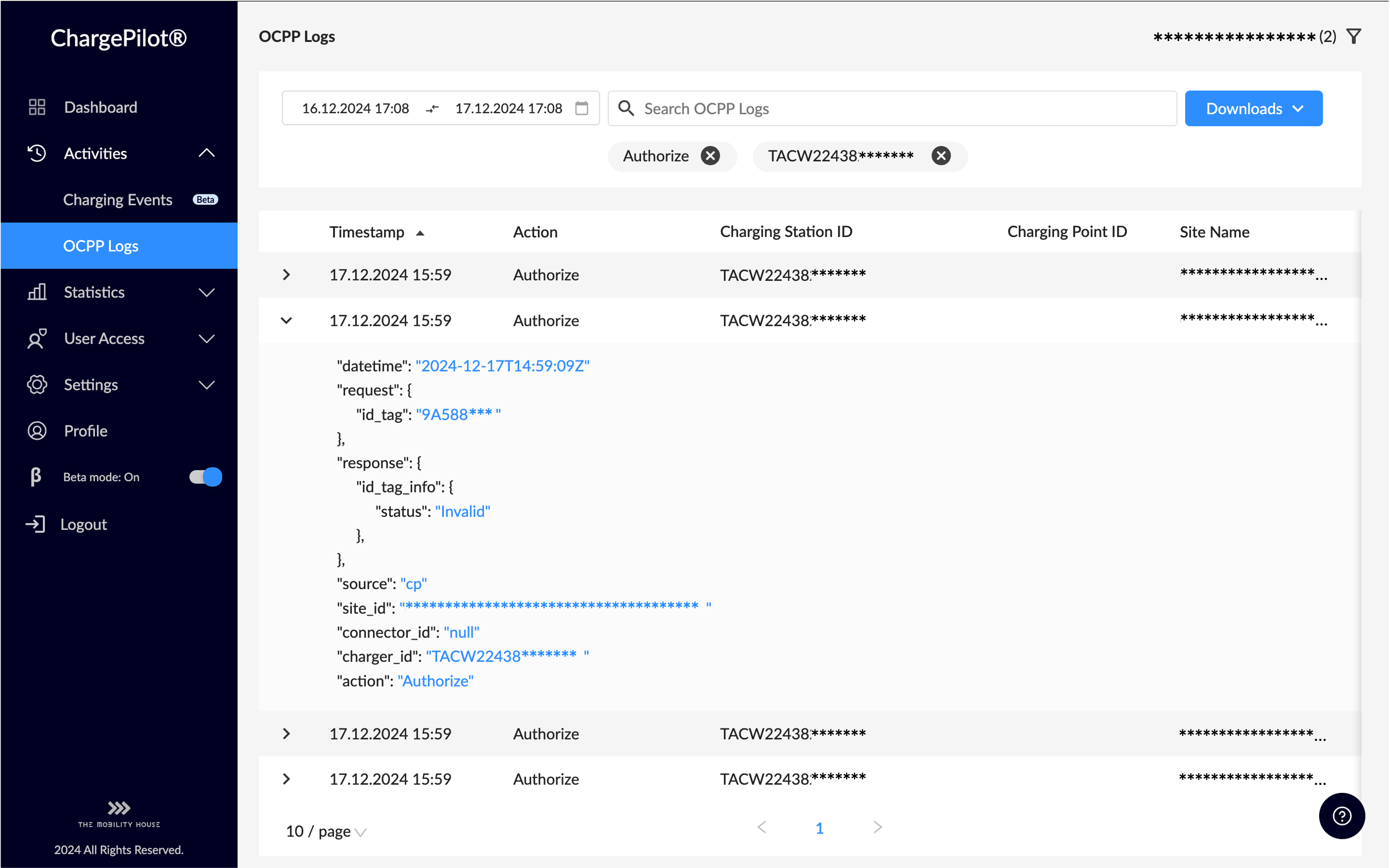
Example from an invalid Authorize request
Step 5: Activate the RFID Card
Go to the RFID Management section.
Add the RFID card for the corresponding location.
Copy the id_tag directly from the Authorize Log message and paste it into the field.
Additional Information
If you need help adding a new RFID card, please follow this guide: How to Add Single or Multiple IDs for Charging Access.
We value your feedback! If you have suggestions or comments, please use the Feedback option in the Help Center within the ChargePilot Dashboard. Your input goes directly to our team and helps us improve. Thank you!
