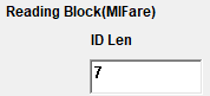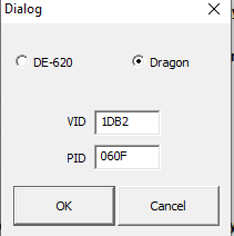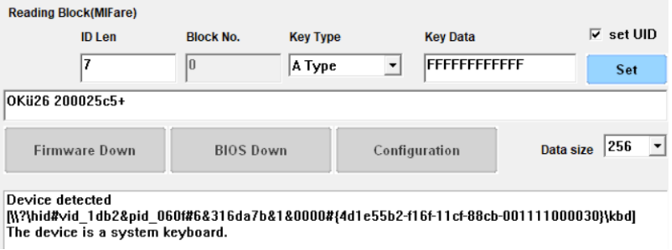ID Management
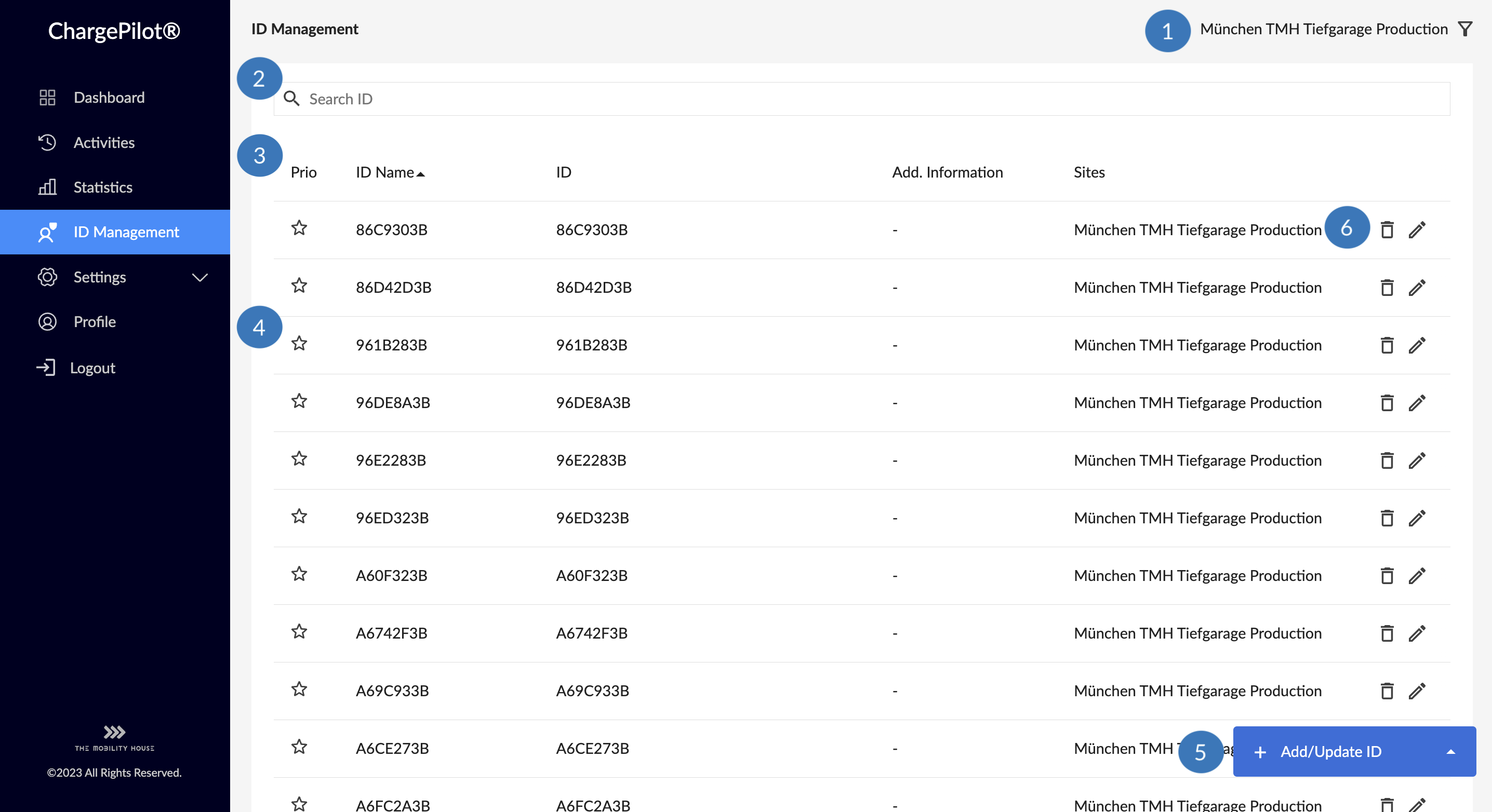
1️⃣ Name of the selected site
2️⃣ Search for specific IDs
3️⃣ Detailed information on all IDs at the selected site including name, ID, additional information (blank field) and the sites to which the ID is assigned.
4️⃣ Prioritize an ID by clicking on the star symbol
5️⃣ Add or edit one or more IDs
6️⃣ Edit or delete an existing ID by clicking on the pencil or bin icon
Add new IDs (with and without reader)
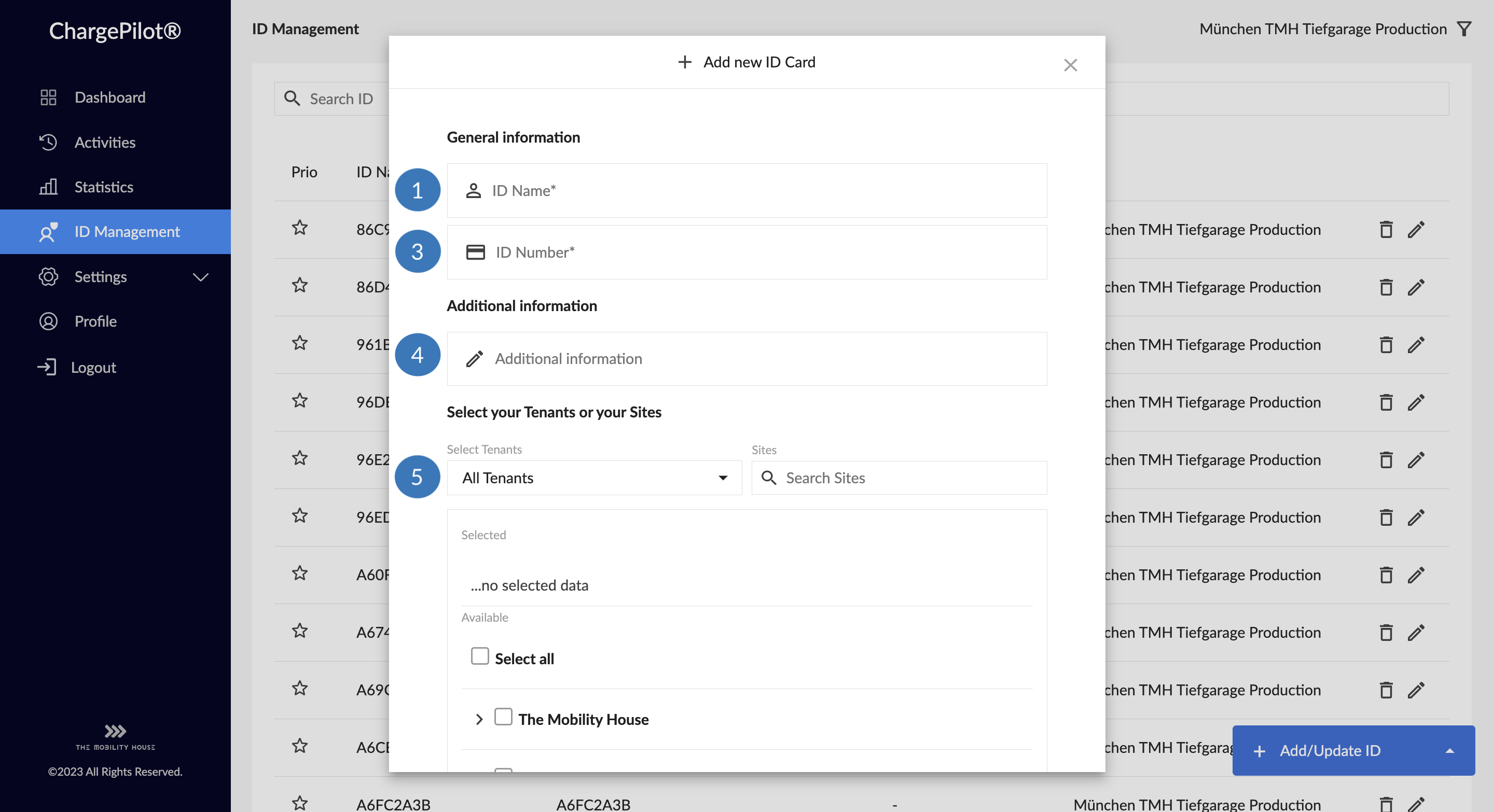

1️⃣ Enter the name of the new ID (e.g. vehicle registration number, name of the driver(s), DKV card number)
2️⃣ Optional: Connect the reader to the PC via USB cable → the device lights up blue, followed by a signal tone. Some ID readers output 8 digits by default and must be changed manually.
3️⃣ With reader: Click on the "ID number" field and hold the card/token against the reader; after the signal tone, the ID is automatically displayed in the input field (14 digits for DKV cards)
Without reader: Enter the ID number of the card/token
Attention! For cards with 8 digits, 6 leading zeros are added; e.g. 00000012345678
4️⃣ Optional: Enter additional information about the ID
5️⃣ Select and save assigned tenants and locations
Add multiple IDs

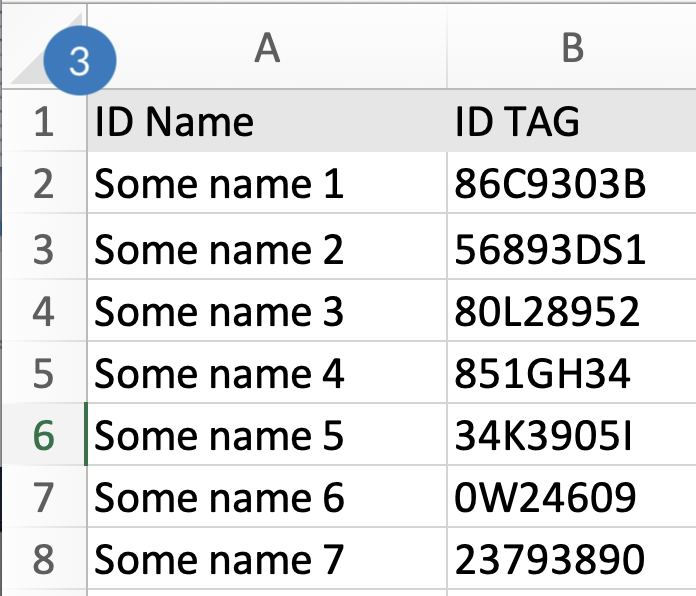
1️⃣ Information field appears when hovering over ![]()
2️⃣ Click to download sample .csv file
3️⃣ Following the example shown, format your .csv file with ID names and numbers that are to be added
4️⃣ Select and upload file
5️⃣ Select and save assigned tenants and locations