Compleo | Solo Advanced/Duo - Configuration for ChargePilot
Before starting the configuration, please check the charger firmware version complies with the latest compatible firmware version.
Connection to the charger | |
Local connection
| 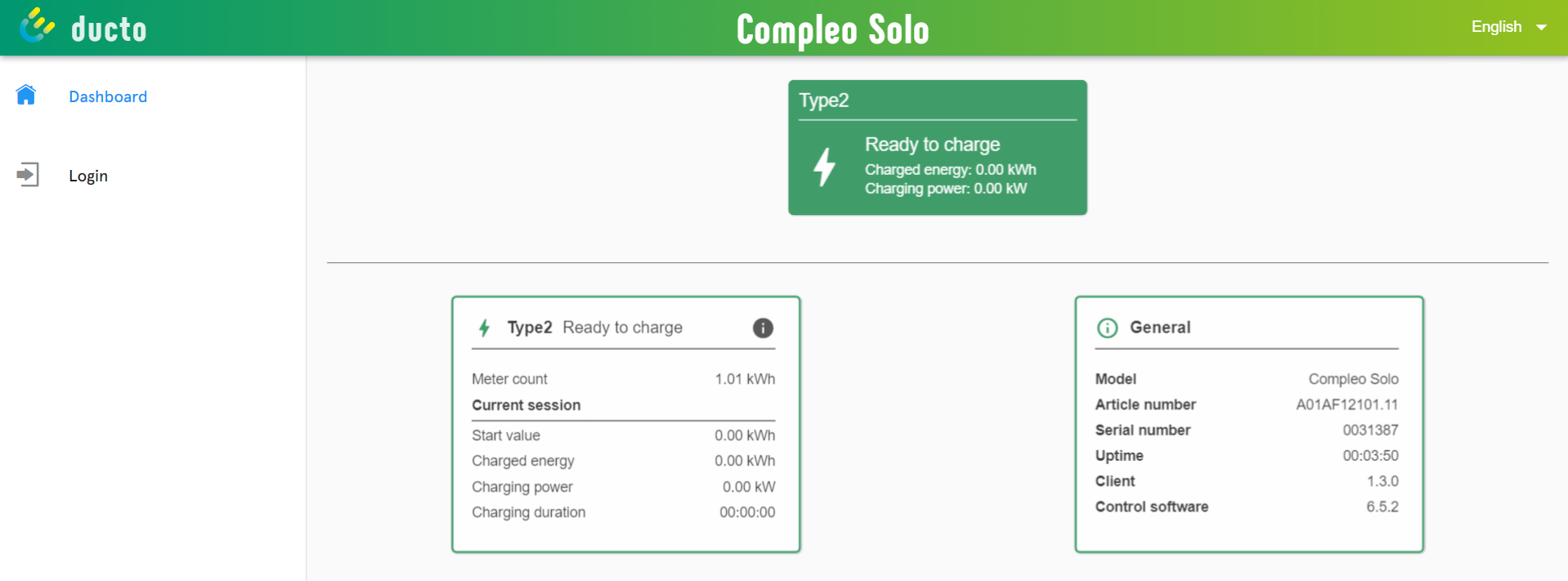 |
Remote connection
The password can be found under the QR code on the station side 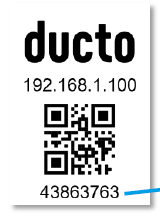 | 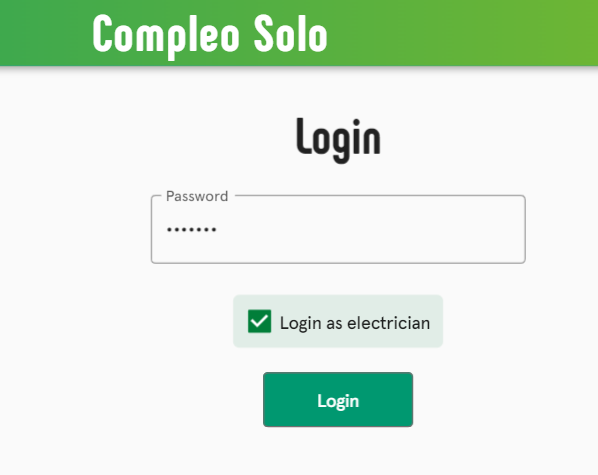 |
Network settings | |
| 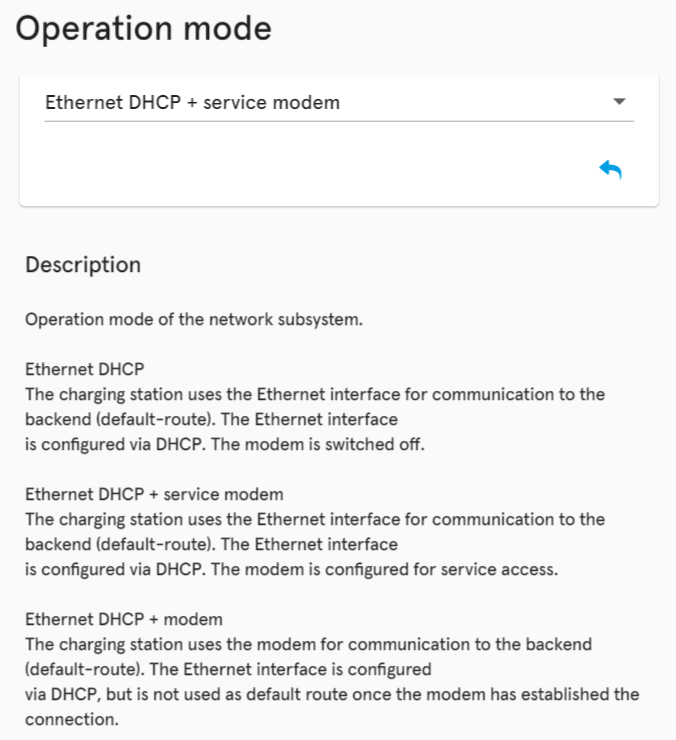 |
OCPP settings | |
OCPP connection
| 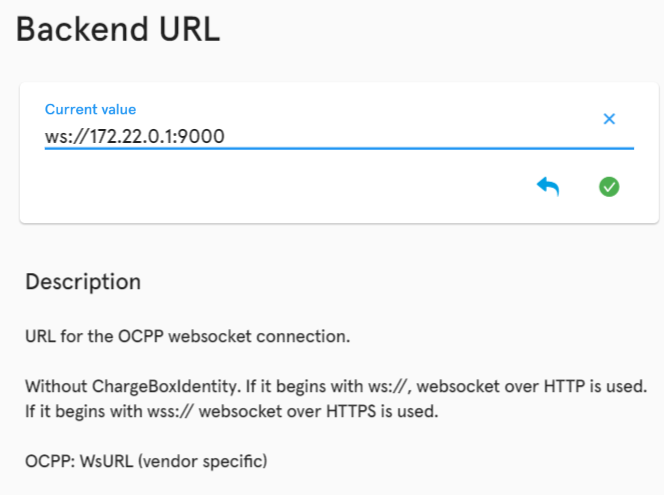 |
OCPP operating mode
| 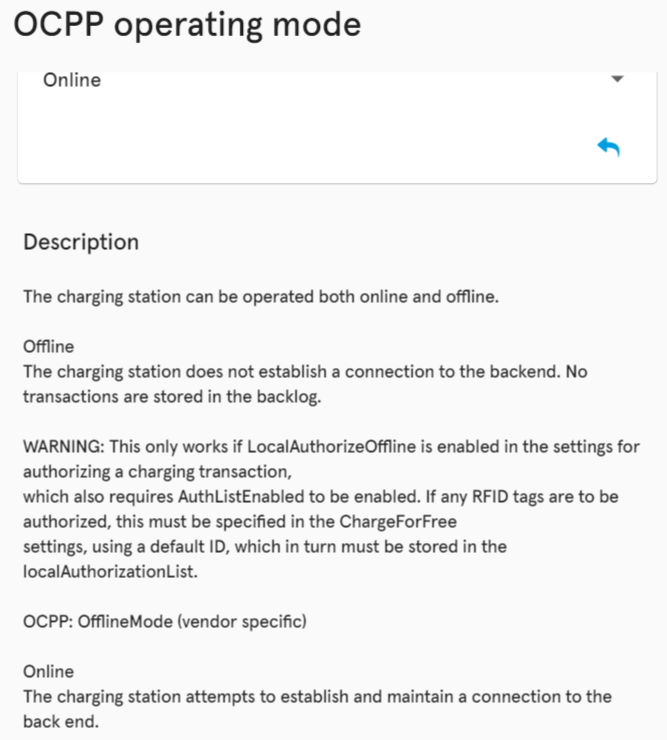 |
OCPP Device ID
| 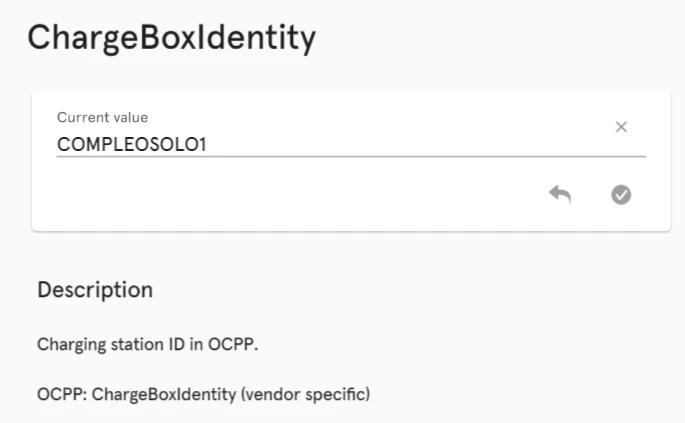 |
Other charger settings | |
Maximum current and phase mapping
| 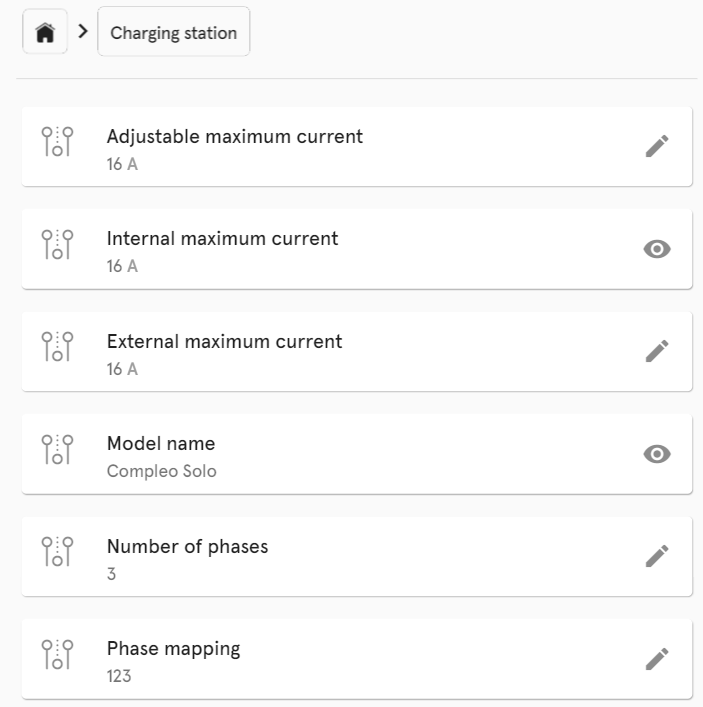 |
Connector name
| 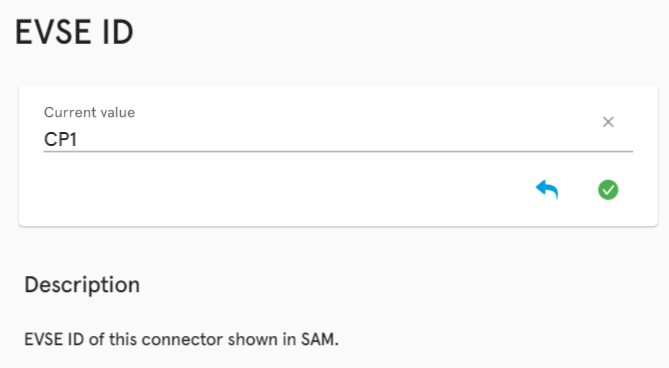 |
