Understanding and Managing System Errors
This page is no longer being updated and will be phased out soon. For the latest information, please refer to the new knowledge base: https://tmh-help.freshdesk.com/en/support/solutions/articles/203000029833-what-do-the-different-charging-point-errors-mean-
In OCPP, all possible combinations of charging point statuses and error codes can occur. In the ChargePilot Dashboard, error codes are always displayed in the Error Notifications tile, even if the charging point’s status is not set to “Error.”
In the Charging Point Details Table (single-site view), a red info icon indicates when a charging point sends an error code.
All displayed error codes are updated in real time. Once an error is resolved—such as after a station reboot or reconnection to ChargePilot — the error information is automatically removed from the ChargePilot Dashboard.
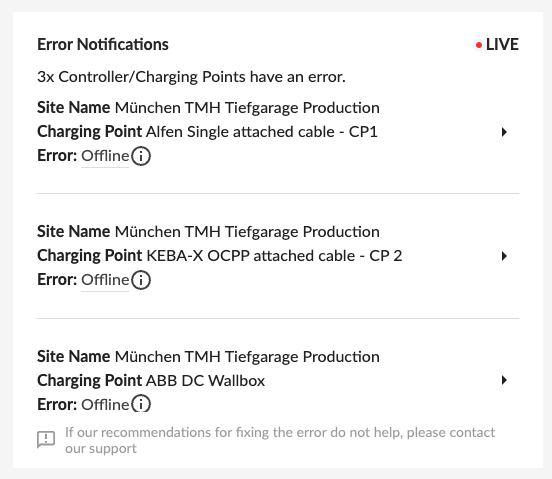
Error Notifications in the ChargePilot Dashboard
Explanation of OCPP Error Codes
Error Code | Description according to OCPP 1.6 | Recommended Steps to resolve the error | |
|---|---|---|---|
| 1 |
| Failure to lock or unlock connector. | Failure to lock or unlock connector. We recommend performing the following actions to resolve the issue:
|
| 2 |
| Communication failure with the vehicle, might be Mode 3 or other communication protocol problem. This is not a real error in the sense that the Charge Point doesn’t need to go to the faulted state. Instead, it should go to the SuspendedEVSE state. | Communication failure with the vehicle. We recommend performing the following actions to resolve the issue:
|
| 3 |
| Ground fault circuit interrupter has been activated. | Ground fault circuit interrupter has been activated. We recommend performing the following actions to resolve the issue:
|
| 4 |
| Temperature inside Charge Point is too high. | Temperature inside Charge Point is too high. We recommend performing the following actions to resolve the issue:
|
| 5 |
| Error in internal hard- or software component. | Error in internal hard- or software component. We recommend performing the following actions to resolve the issue:
|
| 6 |
| The authorization information received from the Central System is in conflict with the LocalAuthorizationList. | Conflict with the authorization information. We recommend performing the following actions to resolve the issue:
|
| 7 |
| No error to report. | No error to report. |
| 8 |
| Other type of error. More information in vendorErrorCode. | Other type of error. More information in vendorErrorCode. |
| 9 |
| Unknown error. | Unknown error. We recommend performing the following actions to resolve the issue:
|
| 10 |
| Over current protection device has tripped. | Overcurrent protection device has tripped. We recommend performing the following actions to resolve the issue:
|
| 11 |
| Voltage has risen above an acceptable level. | Voltage has risen above an acceptable level. We recommend performing the following actions to resolve the issue:
|
| 12 |
| Failure to read power meter. | Failure to read power meter. We recommend performing the following actions to resolve the issue:
|
| 13 |
| Failure to control power switch. | Failure to control power switch. We recommend performing the following actions to resolve the issue:
|
| 14 |
| Failure with idTag reader. | Failure with idTag reader. We recommend performing the following actions to resolve the issue:
|
| 15 |
| Unable to perform a reset. | Unable to perform a reset. We recommend performing the following actions to resolve the issue:
|
| 16 |
| Voltage has dropped below an acceptable level. | Voltage has dropped below an acceptable level. We recommend performing the following actions to resolve the issue:
|
| 17 |
| Wireless communication device reports a weak signal. | Wireless communication device reports a weak signal. We recommend performing the following actions to resolve the issue:
|
Other Error Notifications
Error | Recommended Steps to resolve the error | |
|---|---|---|
| 1 | Charging Station Offline | Charging stations may briefly go offline during restarts, like firmware updates. Additionally, stations may appear offline if the power supply to the station or internet connection is interrupted. Charging on Offline Stations
The offline charging station is malfunctioning
Steps to bring the charging station back online
|
| 2 | Controller Offline | In most cases, offline controllers are in a temporary state because the controller briefly lost its internet connection and/or needs to reconnect to our backend. This can happen, for example, during an update or restart. However, charging processes remain unaffected during this time. It is also possible that the power supply to the controller was interrupted, causing it to shut down. Charging while the controller is offline
Steps to bring the controller back online:
|
| 3 | EMS Offline | If the connection to the Energy Management System (EMS) is lost, ChargePilot can no longer receive real-time data on available power limits. In this case, a fallback value for the EMS will automatically be applied to protect the system from overload. What happens when the EMS connection is lost
Steps to restore EMS connection
|
| 4 | EMS Unknown | When the controller is offline, ChargePilot doesn’t receive any information on the meter status anymore. |
| 5 | Meter Offline | Meter Offline: When the connection to the meter is lost, ChargePilot can no longer monitor real-time power consumption data. To ensure system safety, a fallback value for the meter will be automatically applied. What happens when the meter connection is lost:
Steps to restore meter connection:
|
| 6 | Meter Unknown | When the controller is offline, ChargePilot doesn’t receive any information on the meter status anymore. |
