ChargePilot Network Proxy
Goal
This feature allows ChargePilot to be used in customer networks with restrictive firewall policies.
What is it?
Network Proxy streamlines all internet communication over a predefined set of IP addresses which can be whitelisted by a firewall.
Use Case
In order to reach a service in the internet its specific IP address and Port need to be used. For better ease of use, domain names (e.g. mobilityhouse.com) can be utilized to reach a service e.g. via a webbrowser. Those domain names will be resolved by a DNS server, meaning that it provides the IP address and port to reach the service through the internet.
But services in the internet often don’t have a fixed IP address or domain name, they may change on a sublevel. In order to not constantly loose the connection to the service if an IP or domain changes, wildcards can be used. They are represented by a star (*) which functions as a placeholder, for example for the domain *.tmh.energy.
Customer firewalls often prohibit the usage of wildcards due to security concerns.
Feature explanation
ChargePilot Network Proxy streamlines all feasible internet communication to a proxy instance which takes over the communication with the open internet. The communication to the proxy is a fixed pathway which can be whitelisted by a customer firewall without the usage of wildcards.
The customer has the possibility to use the proxy instance provided by The Mobility House or to use her own customer proxy.

DNS and NTP traffic cannot go through the proxy instance.
Proxy instances
The Mobility House Proxy |
|
Customer Proxy | Requirements:
Mandatory information:
Optional information:
|
Setup
Preparation
The customer needs to whitelist the following addresses before ChargePilot Network Proxy can be set up
DNS
|
NTP
|
Only if The Mobility House proxy is used:
|
For the setup the customer’s IT personell or the installer needs a laptop that that be connected to the customer network or the ChargePilot Network switch (via ethernet cable).
Configuration
The Configuration has to be performed within the same network that the local controller is connected to.
Open ChargePilot Network Status and go to the Tap “Network Proxy”
Choose your setting
Enter the Controller ID as password and click “apply”
It is not possible to change the Network Proxy settings without the Controller ID!
The Controller ID can be found in the ChargePilot Web-Application under Settings > Sites > Site Details > Local Controller or will be provided by The Mobility House
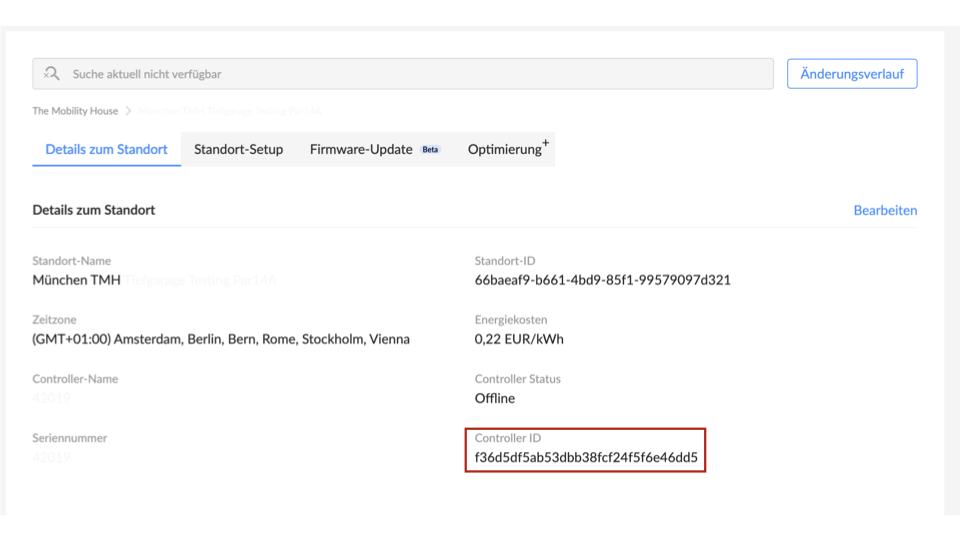
Restart the Local controller

